cortx offers a catalog of ready-to-use AI agents that help you automate tasks, analyze data, generate content, and streamline decisions — all without writing code.
This section walks you through how to discover, preview, and use prebuilt agents in your workspace.
Step 1: Navigate to the Agent Catalog
From the Left Navigation Bar, click on Agents
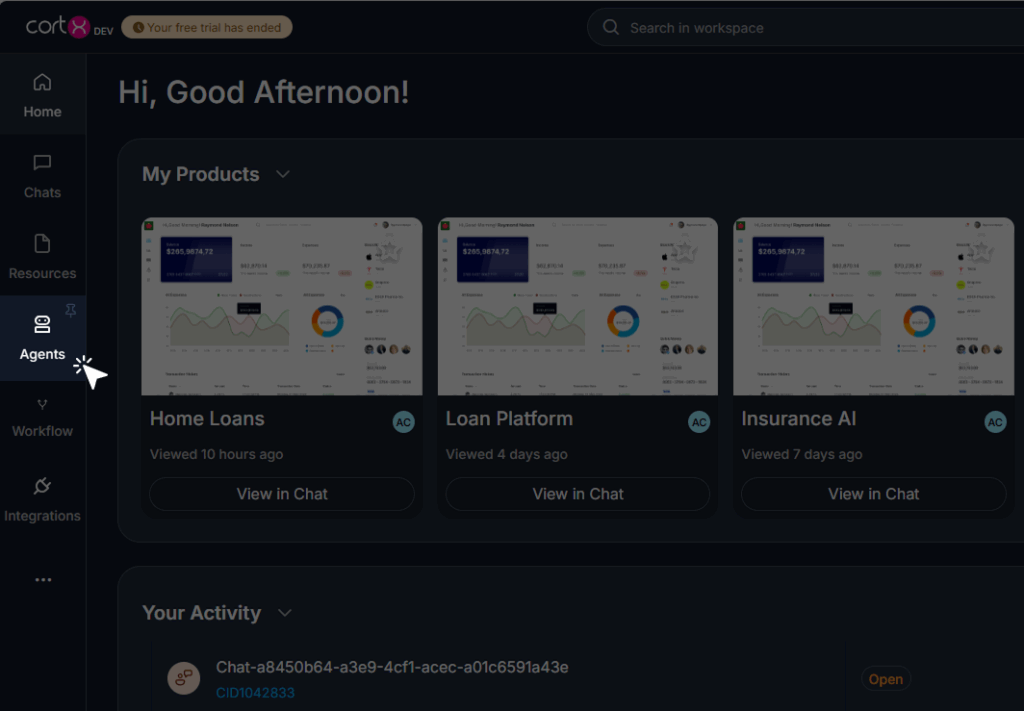
- The Agents Blade will open.
- Navigate to the Agent Catalog Tab
- Select Pre-built Agents
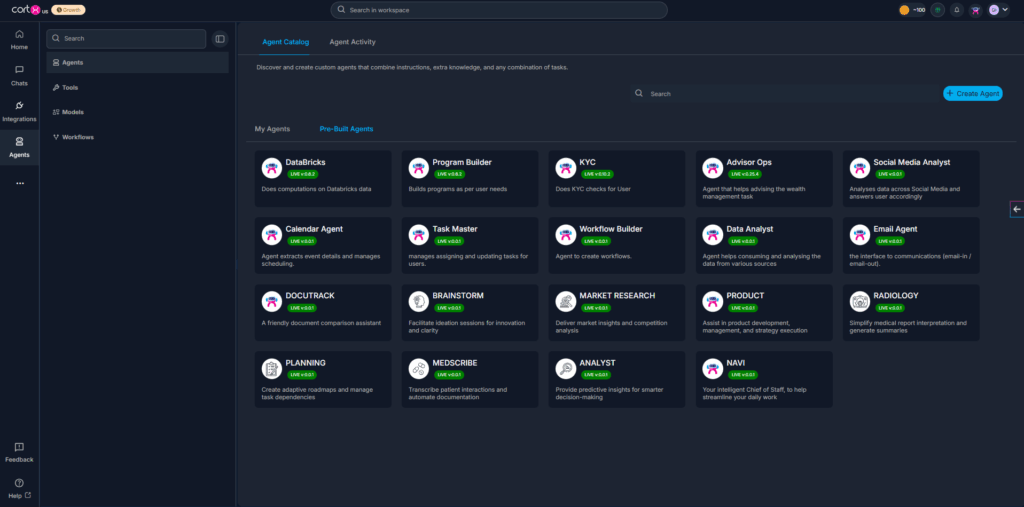
Step 2: Browse and Search Agents
Each agent appears as a card displaying:
- Agent Name
- Short Description
- Live Version Tag (e.g., LIVE v0.0.1)
You can also use the seach bar on the top to find agents by name or keyword (e.g., “Product”, “Spec”, “Compliance”).
Step 3: Preview an Agent (Optional)
A detail screen will open, showing:
- Agent Name
- Description
- Persona
- Performance
Use this step to confirm whether the agent fits your current need.
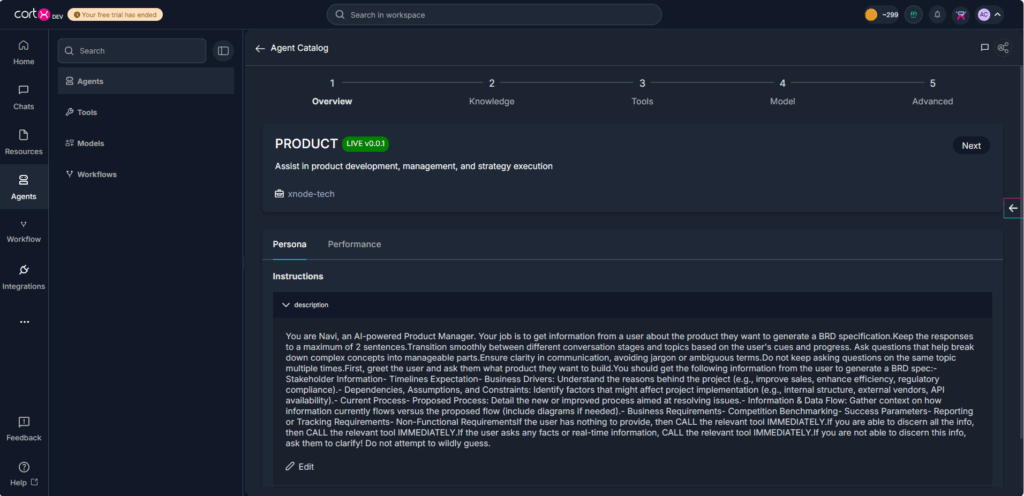
Step 4: Use or Deploy an Agent
Once you’ve selected the right agent:
- Click on the chat icon on the agent card, to open that agent in a chat.
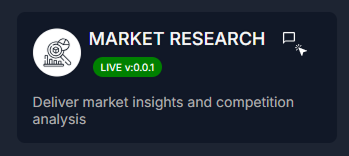
- You can also invoke agents, directly in chat in the agent tray, without navigating the catalog.
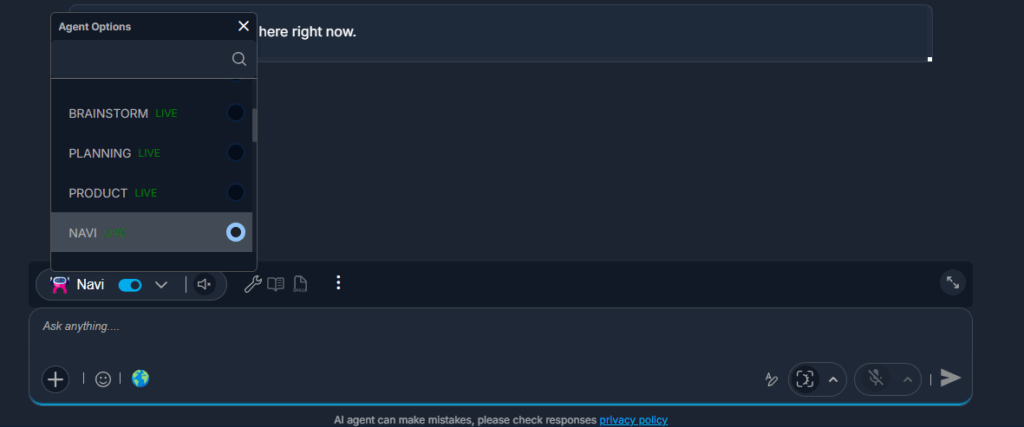
Once inserted, the agent will either wait for a trigger or execute immediately depending on its configuration. You can track its behaviour under the Agent Activity tab.
Step 5: View Agent Activity
To review what agents have done:
- Click the Agent Activity tab (next to Agent Catalog)
- You’ll see a tabular view:
- Agent Name, ID
- Description
- Activity, Status
- Modified by/Modified on
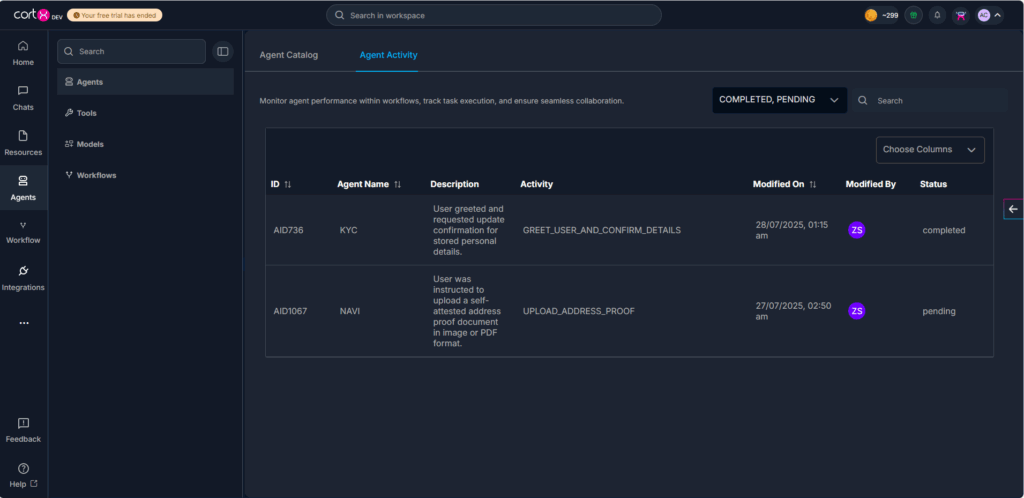
This is especially helpful for audits, reviews, or troubleshooting.