Adding Teams Agent to Meetings & Chats
The MS Teams Agent (xnode Teams Bot) allows cortx to actively monitor Microsoft Teams channels and meetings, bringing all relevant messages, files, and actions into your cortx workspace. This ensures seamless handover between discussion and execution.
Admins have control through a workspace-level outbound sync toggle, allowing them to restrict messages and outputs from being pushed from cortx to Teams, safeguarding sensitive internal content.
- What This Enables
- Sync Teams chats, files, and meetings into cortx conversations
- Generate summaries and documents via @navi inside Teams
- Bi-directional file and message flow
- Agent-based meeting transcription and context capture
- Admin-level control to block outbound data flow
- Setup Instructions – Adding an Agent to a Channel
- Go to any Team or Channel in MS Teams
- Click on the “View and Add Participants” icon on the top right → Add Agents and Bots
- Search for xnode meeting agent
- Click Add to Teams and approve all permissions
- Give consent by clicking on link and authenticating with company account
- The bot will now be available for channel and meeting use and begins monitoring:
- Messages
- File uploads
- Replies and threads
- @navi commands
- Output is sent to cortx and optionally back to the Teams chat
- Daily Workflows & Behaviour
- Bi-Directional Message Sync
- Messages in Teams auto-appear in the linked cortx conversation
- Replies made in cortx reflect back into the Teams thread
- Synced content is marked with the title of the Meeting/Channel
- File Sync
- Files shared in Teams are uploaded into the cortx
- Files shared from cortx are mirrored in Teams chat
- @navi Prompts
- Use @navi in Teams to:
- Generate summaries
- Ask for help or status
- Contextual questions regarding conversation
- Use @navi in Teams to:
- cortx posts results in both platforms for context retention
- Bi-Directional Message Sync
- Workspace-Level Admin Control
Restrict Outbound Sync from cortx to Teams.
Admins can control if cortx messages are allowed to sync back to MS Teams:
- Go to Workspace Settings → Select Workspace
- Locate toggle: “Enable bi-directional data flow from cortx to MS Teams”
- Set to OFF to block outbound flow:
- Teams → cortx continues
- cortx → Teams is restricted.
This ensures internal content stays within cortx. Only Workspace Admins can access this setting.
- Best Practices
- Keep cortx and Teams channel names aligned
- Use @navi only when action is needed (to avoid noise)
- Add Meeting Agent to all recurring syncs for full capture
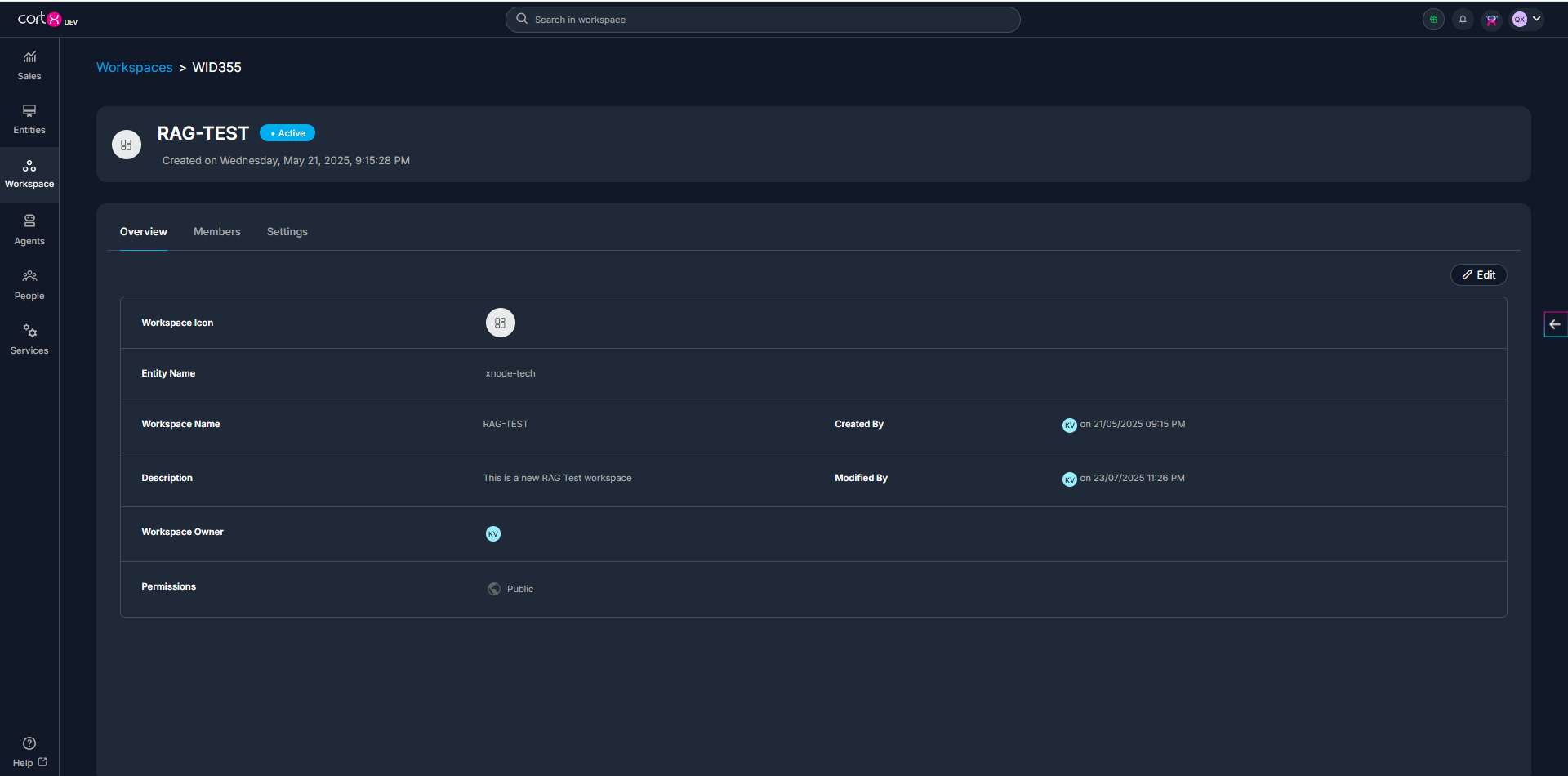
Generating Specification from Conversations
cortx enables users to generate structured Specification Documents (Specs) directly from chat conversations, meetings, or uploaded documents. These specs are version-controlled, editable, and built to support downstream execution such as roadmap planning or ticket generation.
- What This Enables
- Creation of product specs from live discussions or past conversations
- Use of intelligent templates tailored to different types of specifications
- Real-time collaboration and editing with stakeholders
- Auto-versioning and historical comparisons
- Support for visual content like diagrams, data tables, and workflows
- Step by Step Guidelines:
- Trigger Spec Generation
- Inside any conversation, click on the three-dot menu and select Generate Content.
- Select a Template
- Choose from cortx’s predefined templates (BRD 1, BRD2, BRD 3)
- You may also select from any Custom Templates created at the workspace level or create some of your own.
- Select threads and continue generating
- Select threads generated by the corresponding conversations and proceed to generate content.
- The selected template is pre-populated by the agent based on context
- Content includes:
- Executive Summary
- Stakeholder Information, Project scope and description, Timelines.
- Business Drivers, Dependencies, Current & Proposed processes
- Functional & Non-functional Requirements
- User Stories &Technical Considerations
- Visual elements like flow diagrams or tables if applicable etc.
- Save and Version
- You can click on the Edit icon in any section and make changes.
- Use @mentions to tag team members for input or review
- Add comments, notes, or highlight sections for change tracking
- Every edit thereafter creates a new version, automatically versioned
- Previous versions are accessible via Version History with changelog support, can be seen in two different views (inline and side-by-side)
- What You Can Do After Generating a Spec
- Initiate Roadmap Generation from the spec
- Push directly to JIRA/ADO as tickets
- Best Practices
- Wait until a conversation or requirement discussion is complete before generating
- Choose the most relevant template based on feature, product, or integration type
- Tag stakeholders for input and track approvals through comments
- Use versioning to avoid overwriting changes or losing historical context
Exporting to SharePoint and Bi-Directional Sync
The SharePoint integration in cortx allows users to export and sync documents between cortx and Microsoft SharePoint. This helps teams maintain centralized documentation, support compliance requirements, and collaborate across platforms without losing structure or control.
cortx supports bi-directional sync, allowing document updates to flow between both platforms with full traceability.
- What This Enables
- Export cortx documents (Specs, BRDs, Proposals) directly to SharePoint
- Maintain structured folder mapping
- Automatically detect and sync changes from either platform
- Ensure enterprise access to key documentation outside of cortx
- Version tracking and change prompts for conflict resolution
- Step by Step Guidelines:
- Connect SharePoint to cortx
- Go to Settings → Integrations in cortx
- Click Connect SharePoint
- Authenticate with Microsoft 365 admin credentials
- Select a Target Folder
- Once connected, select the appropriate SharePoint site and document library
- You can map specific cortx folders (e.g., “Approved Specs”) to SharePoint folders for organization
- Folder mappings are saved and reusable
- Sync Behaviour
- Exporting from cortx to SharePoint
- Open an already generated spec in cortx
- On the top right corner, click on Export > Export to Sharepoint
- Choose a target SharePoint folder
- The spec is exported in a word doc format
- The export is logged in cortx’s version history
- Smart Bi-Directional Sync Prompts
When a synced document is updated in cortx, the user is shown a blue banner indicating that the content has changed since the last sync with SharePoint. It asks whether they would like to update the version in SharePoint.
Likewise, if the document is modified in SharePoint, a similar banner appears in cortx when the user opens the document. It suggests pulling in the changes made on the SharePoint side.
These prompts help the user understand when there are version differences and give them the option to either sync the updates or leave the document unchanged. This keeps both platforms aligned and avoids accidental overwrites.
- Best Practices
- Use clearly named folders to maintain visibility between systems
- Export only finalized content to avoid cluttered version histories
- Assign a document owner to monitor changes across both systems
- Regularly respond to sync prompts to keep documents aligned and up to date
Roadmap Generation from Specification
cortx allows users to generate an execution-ready roadmap directly from any published specification. The roadmap is structured into Epics, Features, and User Stories, enabling teams to transition from documentation to delivery without context loss.
- What This Enables
- Automatic breakdown of specifications into Epics, Features, and Stories
- Visual roadmap with timeline and hierarchy
- Work item ownership, sprint mapping, and prioritization
- Deep linking to original spec content
- Sync to JIRA or Azure DevOps for execution
- Step by Step Guidelines
- Open a Published Specification
- Navigate to Left Nav > Products
- Select any Product, select Roadmap in the left nav menu
- Click Generate Roadmap.
- Fill the Roadmap Generator Form
- A form will open titled “Roadmap Generator – Spec Title”.
- Complete the following fields:
- Include existing product spec content (auto-enabled)
- Roadmap Title
- Select Project Management Workspace
- Select Organization
- Select Project
- Click Generate
Once all required fields are filled, click Generate to proceed. cortx will process the spec and generate a structured roadmap.
- Open a Published Specification
- Roadmap Structure
The generated roadmap is organized by:
- Epics – large themes or modules
- Features – functional components within each epic
- User Stories – specific tasks or flows within features
Each item is linked to the section of the spec it was derived from.
- What You Can Do Next
- Expand each Work Item to view its detailed breakdown
- Edit Work Item fields (title, description, owner, tags, priority) by clicking on the unique ID
- All edits are logged in the History tab within each work item
- Push to JIRA / Azure DevOps with bidirectional linking
- Trace back to spec from any roadmap item for context
- Best Practices
- Ensure your specification is well-structured and modular
- Review and refine generated items before pushing to ticketing tools
- Keep versions aligned with any future changes to the spec