Introduction to Workflows
A workflow in cortx is a structured sequence of steps, powered by agents and/or human inputs, that automates multi-step business operations.
Key Benefits
- Automate repeatable processes
- Orchestrate AI agents and human reviewers
- Ingest real context from your existing tools
- Trigger actions across systems (like email, CRM, project tools)
Key Components of a Workflow
- Maker-Checker: Every action by a “maker” (agent or human) can be reviewed and approved by a corresponding “checker”
- Nodes: Represent each step in the workflow, they can either be automated (agent-led) or manual (human-led)
- Agent Node: Performs AI-driven actions such as summarization, content generation, classification, or record updates
- Human Node: Used for approvals, reviews, or manual inputs. They are often paired with Agent Nodes.
- Trigger: It controls how and when the workflow begins. A workflow can be triggered via prompt, scheduled time, integrated tool event, or manual launch.
- Inputs: Information gathered from tools, forms, or earlier workflow steps
- Outputs: Final deliverables from the workflow. Example: documents, structured insights etc.
Creating a Workflow
Workflows on cortx begin with context from your tools, and evolve into fully structured, agent-powered processes
Workflows on cortx can be created via Prompt-Based (Conversational): Guided workflow creation through a chat flow.
Step 1: Connect a Source (Integration Setup)
Start by connecting a data source to provide the workflow context:
- Outlook — for meeting transcripts or email triggers
- HubSpot, Jira — for contact-based or ticket-based automation
- Teams — to capture internal discussions or requests
Step 2: Launch Workflow builder
Open the Workflow Builder in chat using the three-dots menu
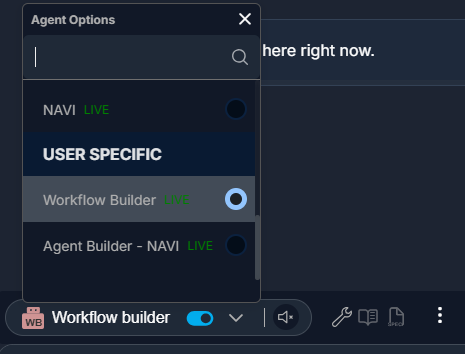
- Provide a clear prompt. Example:
- “Create a Loan Processing automation workflow”
- “Automate onboarding for new CRM contacts”
cortx processes the input and generates a structured workflow plan
Step 3: Review Node-Level details
cortx returns a ready-to-review plan including:
- Node-by-node breakdown:
- Assigned maker (agent or human)
- Optional checker (human validator)
- Priority and deadline
- Sequence Diagram:
- A visual map of the workflow steps, showing dependencies and flow direction
Step 4: Approve and Deploy
- Review the structure and make changes if needed
- Approve the workflow for execution
- The workflow is deployed
Deploying an Agent with Workflows
When using the Workflow Builder, agent assignment happens in two ways:
If a Relevant Agent Exists:
- cortx automatically assigns a prebuilt agent based on your workflow prompt
- Example: “Draft a follow-up email” → cortx uses the Email Agent
If No Agent Matches:
- cortx triggers a sub workflow that opens the Agent Builder to create relevant agent(s).
- Once approved, the agent is created and plugged back into the workflow.
This ensures workflows are never blocked — they dynamically scaffold agent creation as needed.
Deploying and Monitoring the Workflow
Deploy the Workflow:
Once configured, deploy the workflow by activating it within cortx. The involved AI Agents will begin executing their tasks according to the workflow rules and schedule.
Monitor Progress in Real-Time:
Use the Workflow Dashboard to monitor the progress of your workflow in real-time. This dashboard provides insights into which tasks are currently active, completed, or pending, as well as any issues that may arise.
Adjusting Workflow Parameters:
If you need to make changes, such as adjusting task priorities or updating dependencies, you can do so from the Workflow Dashboard without disrupting the entire process.
Tracking Workflows
All the workflows created and deployed from the Workflows section in the left side navigation panel. Users can:
- View all active, completed, or pending workflows
- See node-level status and deadlines
- Reassign steps or restart workflows if needed
- Export outputs or summaries
Integrating Workflows across Workspaces
Cross-Project Workflows:
Some workflows may span multiple projects or teams. cortx allows you to integrate these workflows across different Workspaces, ensuring that all relevant projects are aligned and coordinated.
Sharing Workflows:
Share successful workflows with other teams or departments to standardize best practices across your organization. This can be done by exporting and importing workflow configurations within cortx.
Tips:
- Use workflows for recurring operations like compliance, onboarding, reporting
- Always add at least one Human Node when validation or governance is required
- Start with real context — emails, meetings, tickets — to auto-generate smart workflows